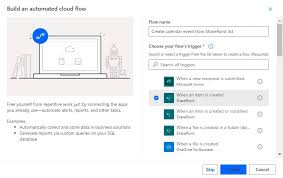Linking SQL database power automate flow to sharepoint calendar can greatly improve efficiency by automating updates and ensuring accuracy across platforms. Many organizations depend on SQL databases as their trusted data source, while SharePoint calendars are widely used as collaborative scheduling tools. By connecting the two with Power Automate, events and schedules can sync seamlessly without requiring repeated manual entry. This step by step guide explains how to set up the integration, what prerequisites you need, how to build the automation, and how to maintain it for long term success. It also highlights best practices, common errors, and advanced features to make the solution more scalable and reliable.
Understanding the Components
SQL Database
A SQL database is designed to store structured information in tables of rows and columns. Many businesses use SQL to manage schedules, events, or resources. For example, an Events table might contain columns such as EventName, StartDate, EndDate, Location, and Description. Because departments update this table regularly, it becomes the central source of truth for organizational scheduling.
Key benefits include:
- Centralized management of event data.
- Scalability for handling thousands of records.
- Flexibility through powerful queries that can filter or transform data before synchronization.
Power Automate
Power Automate is a cloud based service for automating workflows between apps. When linking SQL database power automate flow to sharepoint calendar, it eliminates the need for custom coding. With its drag and drop interface, you can easily create triggers such as “When a row is added in SQL” and actions like “Create an item in SharePoint.” Beyond calendars, Power Automate can connect SQL with Teams, Excel, or other systems for broader automation possibilities.
SharePoint Calendar
A SharePoint calendar functions as a collaborative scheduling hub. Technically it is a SharePoint list with date based fields shown in a calendar view. With the integration in place, SharePoint automatically creates, updates, or deletes events based on changes in SQL. This guarantees team members always see the latest schedule.
Typical use cases:
- Holiday schedules
- Project milestones
- Room and resource booking
- Training sessions
Prerequisites
Before starting, you need:
- A SQL database with proper permissions.
- A Microsoft 365 account with access to Power Automate and SharePoint.
- A well structured SQL table containing event related fields.
- A SharePoint calendar list with necessary columns like Title, Start Date, and End Date.
- Basic familiarity with creating flows in Power Automate.
Step by Step Integration Guide
Step 1: Define Data Mapping
Decide how SQL fields should match SharePoint fields. For example, EventName should map to Title, StartDate to Event Start, and EndDate to Event End. If you track extra information such as Department or Priority in SQL, consider creating custom fields in SharePoint.
Step 2: Prepare SQL Database
Make sure your SQL table is clean and consistent. Standardize date formats, remove duplicates, and create indexes for faster queries. Confirm that your date format matches SharePoint’s requirements such as ISO 8601.
Step 3: Configure Power Automate Connection
Sign into Power Automate and create a new SQL Server connection with your credentials. If the database is on premises, set up an On Premises Data Gateway. Test the connection with a simple query to confirm connectivity.
Step 4: Build the Flow
Create a new automated cloud flow in Power Automate. Select a trigger such as “When an item is modified in SQL” or run the query on a schedule. Add an action to retrieve rows and use conditions to check if the event already exists in SharePoint. Based on this, add actions to create, update, or delete items in the calendar. Save and test your flow.
Step 5: Map Fields
A proper field mapping table looks like this:
- SQL EventName → SharePoint Title
- SQL StartDate → SharePoint Event Start
- SQL EndDate → SharePoint Event End
- SQL Location → SharePoint Location
- SQL Description → SharePoint Description
- SQL EventID → SharePoint Custom ID
Step 6: Test the Flow
Insert a sample event into SQL, such as “Team Meeting.” Confirm it appears in SharePoint. Edit the description in SQL and verify the change reflects in the calendar. Check logs in Power Automate to troubleshoot any issues.
Best Practices
- Validate data in SQL before syncing.
- Handle errors by adding alerts or retry logic in Power Automate.
- Use incremental updates to avoid unnecessary operations.
- Secure access with least privilege permissions and encrypted connections.
- Monitor performance regularly by reviewing flow run history.
Common Challenges and Fixes
- Authentication issues: Use correct credentials and configure gateways for on premises SQL.
- Data type mismatches: Convert formats within Power Automate when necessary.
- Duplicate events: Always use a unique identifier such as EventID.
- Flow failures: Set retry policies, log errors, and notify admins immediately.
Advanced Enhancements
- Bi directional sync: Update SQL when SharePoint events are modified.
- Conditional logic: Sync events to different calendars depending on department.
- Custom notifications: Send Teams or email alerts when new events are added.
- Archiving: Move old events to an archive table or library to maintain performance.
Maintenance and Monitoring
Regular reviews are key to a stable setup:
- Check flow run history weekly.
- Audit SharePoint entries monthly.
- Update field mappings after SQL schema changes.
- Perform quarterly security audits.
Conclusion
Linking SQL database power automate flow to sharepoint calendar provides a seamless way to automate event management, reduce manual work, and maintain accurate schedules. By following structured steps, applying best practices, and continuously monitoring the setup, businesses can achieve efficient workflows that save time and improve collaboration. Employees benefit from always having the most up to date calendar without extra effort.
FAQ
How secure is the setup?
Security depends on using encrypted connections, proper authentication, and restricting access. Gateways and role based permissions provide additional protection.
Can recurring events be handled?
Yes, but extra logic is needed. For example, loop through dates to create weekly meetings.
What if the SQL schema changes?
Update the Power Automate flow to reflect new mappings and document schema changes to avoid failures.
Is it possible to sync only certain events?
Yes. You can apply filters in SQL queries or use conditions in Power Automate to include only specific event types.
How can performance be improved?
Use indexed queries, incremental updates, and scheduled triggers instead of constant polling. Retrieve only necessary fields from SQL to minimize load.